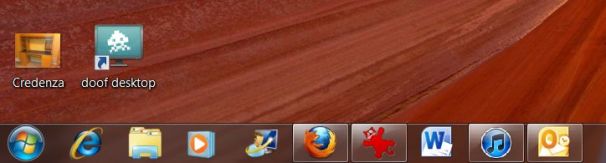If you've recently made the move from Windows XP or Vista to Windows 7, one big change you've probably noticed is the way the operating system displays icons in its taskbar (the row along the bottom of the screen).
Specifically, it shows icons only, without any text labels identifying what they are. The screenshot above is what you typically see.
Although some icons are pretty self-explanatory (like those for Internet Explorer, Microsoft Word, etc.), I like to have the accompanying labels--at least for programs that are currently running. Fortunately, it's an easy matter to tweak this option in Windows 7. Here's how:
1. Right-click an open area of the taskbar, then choose Properties.
2. In the Taskbar tab, find the Taskbar buttons pull-down menu.
3. Choose Combine when taskbar is full or Never combine, then click OK.
The first option, which is what I use, keeps the text labels visible until the taskbar gets so crowded as to make that impractical, at which point Windows will ditch the labels and merge multiple instances of running program (like, say, a bunch of Firefox windows) onto a single taskbar icon.
Here's an "after" shot so you can see the taskbar with text labels:
Again, I think this makes Windows 7 a little user-friendlier. Your thoughts?
read more...
Specifically, it shows icons only, without any text labels identifying what they are. The screenshot above is what you typically see.
Although some icons are pretty self-explanatory (like those for Internet Explorer, Microsoft Word, etc.), I like to have the accompanying labels--at least for programs that are currently running. Fortunately, it's an easy matter to tweak this option in Windows 7. Here's how:
1. Right-click an open area of the taskbar, then choose Properties.
2. In the Taskbar tab, find the Taskbar buttons pull-down menu.
3. Choose Combine when taskbar is full or Never combine, then click OK.
The first option, which is what I use, keeps the text labels visible until the taskbar gets so crowded as to make that impractical, at which point Windows will ditch the labels and merge multiple instances of running program (like, say, a bunch of Firefox windows) onto a single taskbar icon.
Here's an "after" shot so you can see the taskbar with text labels:
Again, I think this makes Windows 7 a little user-friendlier. Your thoughts?